(At the time of writing only the gallery-contrib repository was available, so all examples and screenshots below reflect this)
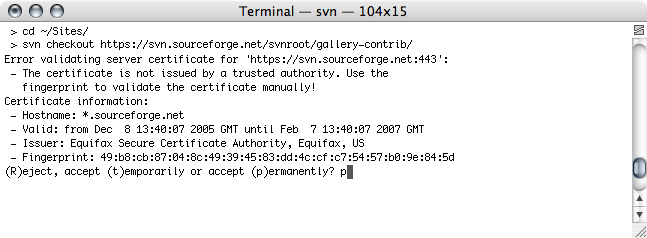
If successful, you will see a status display as Subversion checks out the requested files.
That's it, you should now have the files you requested in a folder (gallery-contrib in this example). You may rename this folder if you wish, but do not rename files within it.
To update files, simply use the Terminal to cd inside the folder you've checked out and simply type "svn update".
See the Using_Subversion instructions for more details.
If you'd rather avoid the command line, there are a few GUI Subversion clients available for the Mac. The following applications provide graphical interfaces and drag and drop features for performing Subversion functions.