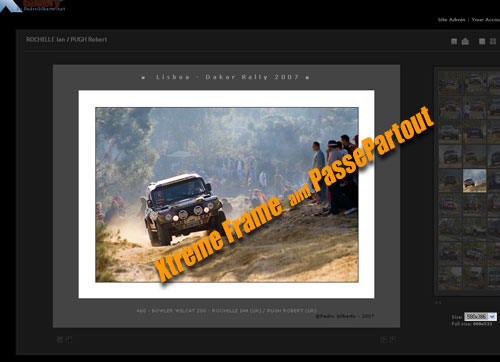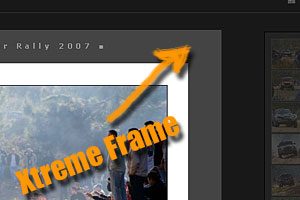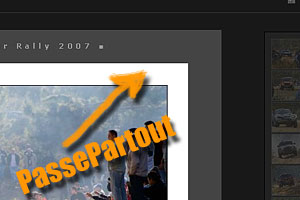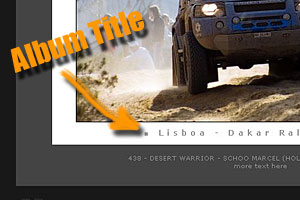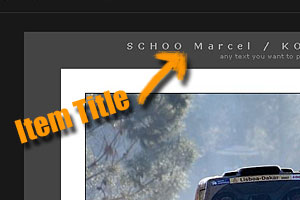XTREME FRAME
Settings applied to Photo views. Add a frame and/or a passpartout that interact with other frames. Implemented at "photo.tpl", "interactiveFrame.tpl"
Settings that allow you to add a customizable frame with information and copyright notice of the Image author to the picture displayed.
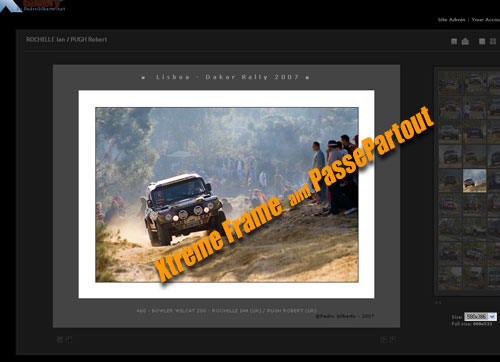
Display a frame
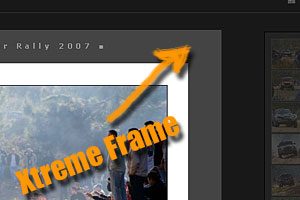
Frame PRESETS (settings below will overide this sets)
Here you can choose a preset, try it
- 000
Enter frame TOP height (px)
Enter frame LEFT width, if not set use frame TOP height value (px)
Enter frame RIGHT width, if not set use frame TOP height value (px)
Enter frame BOTTOM height, if not set use frame TOP height value (px)
Enter file name and extension for image to use as Frame Background
Enter default FONT family
Enter default FONT COLOR
Enter default FONT SIZE (px or em)
Display a PASSEPARTOUT
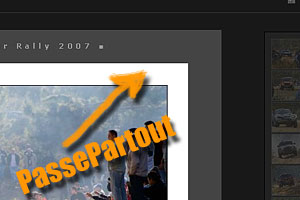
- 000
PassePartout TOP height (px)
PassePartout LEFT width, if not set use PassePartout TOP height value (px)
PassePartout RIGHT width, if not set use PassePartout TOP height value (px)
PassePartout BOTTOM height, if not set use PassePartout TOP height value (px)
Background :: Enter file name and extension for image to use as PassePartout Background
PassePartout default FONT family
PassePartout default FONT COLOR
PassePartout default FONT SIZE (px or em)
Display Album TITLE
Choices are:
- No
- At the top of the Frame
- At the bottom of the Frame
- At the top of the Passepartout
- At the bottom of the Passepartout
Enter a PREFIX/SUFIX to display at "Album title"
Enter "Album title" FONT family
Enter "Album title" FONT COLOR
Enter "Album title" FONT SIZE (px or em)
Enter "Album title" FONT SPACING (px or em)
Select "Album title" ALIGNMENT
Choices are:
Enter "Album title" STYLE (override all font settings)
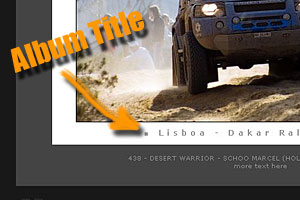 Eg.: Album title "centered" at "bottom of PassePartout" with "■" as prefix/suffix
Eg.: Album title "centered" at "bottom of PassePartout" with "■" as prefix/suffix
Display Item TITLE
Choices are:
- No
- At the top of the Frame
- At the bottom of the Frame
- At the top of the Passepartout
- At the bottom of the Passepartout
Enter a PREFIX/SUFIX to display at "Item title"
Enter "Item title" FONT family
Enter "Item title" FONT COLOR
Enter "Item title" FONT SIZE (px or em)
Enter "Item title" FONT SPACING (px or em)
Select "Item title" ALIGNMENT at frame
Choices are:
Enter "Item title" STYLE (override all font settings)
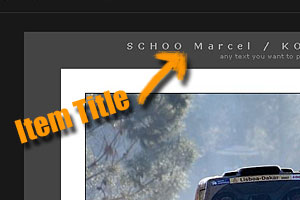 Eg.: Item title "centered" at "top of Frame"
Eg.: Item title "centered" at "top of Frame"
Display Item DESCRIPTION
Choices are:
- No
- At the top of the Frame
- At the bottom of the Frame
- At the top of the Passepartout
- At the bottom of the Passepartout
Select "Item description" ALIGNMENT
Choices are:
Enter "Item description" STYLE
Display COPYRIGHT
Choices are:
- No
- At the bottom of the Frame
- At the bottom of the Passepartout
Enter "copyright" STYLE
Add any TEXT
Enter "free text" STYLE
Select "free text" position
Add more free TEXT (you can position it at diferent place)
Enter 2nd "free text" STYLE
Select 2nd "free text" position
Go to: Gallery2:Themes:x_treme