Add photos to Gallery 3
Adding photos to an album is a straightforward method.
There is a few Other Clients and two stock methods below:
OR the more conventional method:
- Go to main menu
- Select Add -> Add photos or Add an album.
- "Add photos" will pop-up a window, which lets one know what album the photos will be uploaded to and allows one to batch-tag the photos.
- Click "Select photos…" -> select as many photos as you want and press open.
- This will start to upload every photo. At the end click "done" to put the photos in the required album.
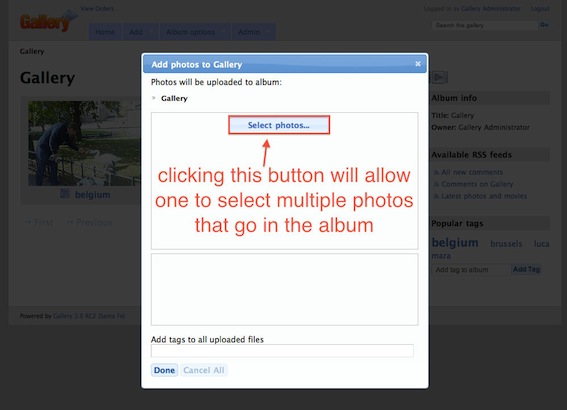 ->
->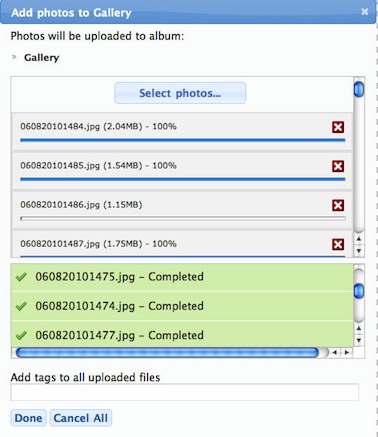
Move photos from one album to another
There are two ways to go about moving photos from one album to another:
- If it is one photo or you are willing to do this manually, go on the photo and options will appear -> select move to another album
- If you want to move more photos at once:
- Go to main menu: -> Album options -> Organize album
- In the pop-up window that was opened, select the photos you want to move to another album
- On the left hand side of the window is a small hierarchy of the albums and you navigate to the album name where you want to move the photos
- Drag and drop the photos to that album
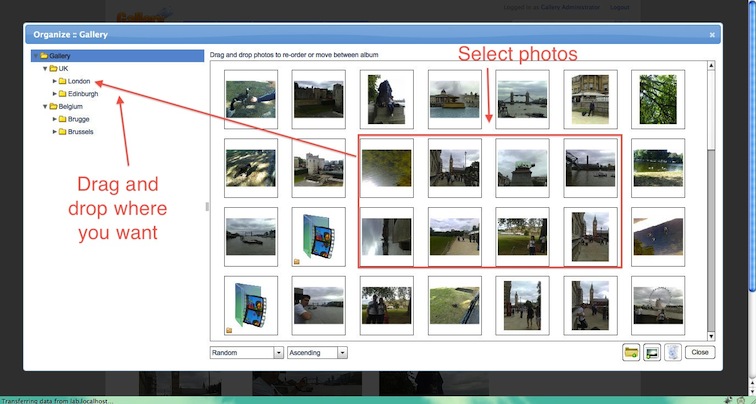
Create an album
Please note that albums can be created inside other albums and also be moved after they have been created (just like photos are moved).
To create an album:
- Go to main menu
- Select add-> add an album
- Write the name of the album (please note that the “directory name” and “internet address” fields are automatically written like the name of the album, but these can be changed)
- Write a description of the album if you wish and select create
To be continued for videos....
--Dianac 21:31, 10 November 2010 (UTC)