Description
This module allows the import of files from a directory on your server.
Note: Only a Gallery 3 user with administrator privileges is able to import files from the local file system of the server where Gallery 3 is installed.
Features
- Import files already on your server
- Automate album creation and maintain image/folder hierarchy.
- FTP to your upload folder, then run Server add for a streamlined workflow.
Installation
- Activate Server add module: Admin > Modules. That's It.
Configuration
- Make a new folder in your server, or use an existing one. (Example: /gallery3/photos)
- From the Admin Dashboard, click Settings > Server add, or click on the popup button that appeared at the top of the page.
- Input the path to the folder you created. Local pathnames should work. (Example: "photos" [no quotes])
- The path is a server file structure, not a url. eg to use the uploads directory you would input home/<username>/sitename/uploads
- You can't upload directly to/from the gallery3/var/ directory or any sub-directory of it.
Using ServerAdd
- The Add menu item now has the Server add option. Click on it, and dialog window will pop-up where you can select directories or photos to import. If you select a directory, that directory will be imported as an album and any items in that directory, including sub-directories, will be imported into that album. Gallery will create an album for each directory it imports.
- If you double-click on a directory in the Server Add dialog window it will expand to show the files and folders it contains. You can select these rather than their parent.
- Using this feature it is possible to specify just one authorised directory for uploads. If, for example, you specify home/<username>/sitename/var/uploads and FTP files and folders into that directory, you can access them by double-clicking on uploads in the Server Add dialog window.
Screen shots
Add an Authorized Path
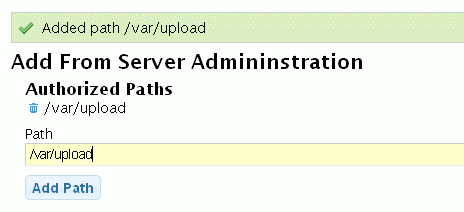
Add photos from the server
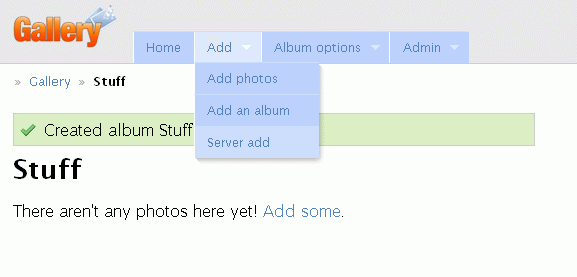
Photos add window
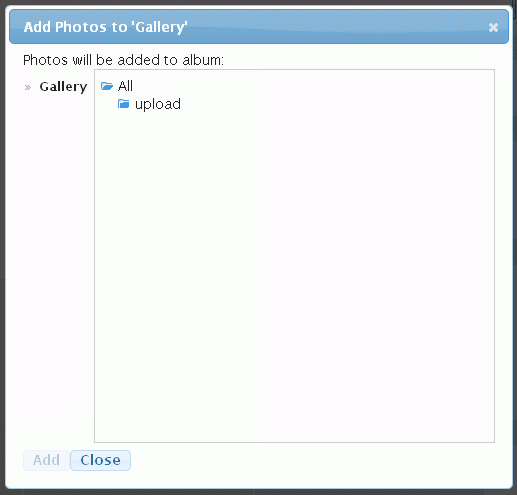
Double-click upload to list its contents and select photos to add
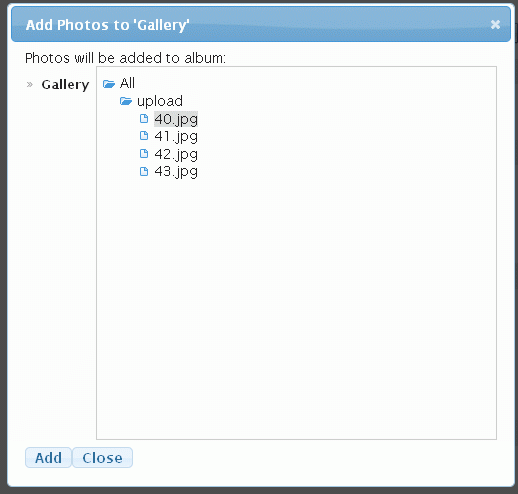
Notes
- There is some folder/directory/item names that would cause issues. Names of albums or items like: album, admin, photo, movie, user, and any module that you have installed those names would conflict.
- Some users experience an issue where they can't add items. Try this workaround: http://galleryproject.org/node/96806#comment-351255
- Some users are unable to remove paths via the trash can. Use the Admin -> settings -> Advanced to clear the paths.
Similar modules
Gallery3:Modules:html_uploader
Gallery3:Modules:folder_sync
Other Clients